Applies to everyone who has a vit.edu.in account (applies to staff as well, as long as they sign in through mail.vit.edu.in/outlook.com/live.com/hotmail.com)
You can now set up your vit.edu.in account on your android phone so that you don't need to open browser everytime to check your mail.
So, without further ado, here are the steps :
Step 1 : Tap on Settings Icon
Step 3 : Tap on "Add account" at the bottom
Step 4 : Tap on "Corporate"
Step 5 : Enter your email address (firstname.lastname@vit.edu.in) and password and then tap on "Manual"
Step 6 : Okay, heres the important step,
Domain/Username : \firstname.lastname@vit.edu.in (Dont forget the \ at the beginning)
Password : (your password, obviously)
Server : sixprd0111.outlook.com
(server name is case sensitive, so remember that)
After you're done with all of the fields above, tap on Next
Step 7 : The system will check for server settings and authentication
Step 8 : The email app will ask for Permissions. Tap "OK"
Step 9 : Now scroll down and tap "Next"
Step 10 : The system again asks for permissions, tap "Activate"
Step 11 : Give a name for your account and tap "Next". You're almost there.
Step 10 : You're good to go ! Just tap on email icon after 2-3 minutes and your mail will be there waiting for you.
You're done. Class dismissed .
:P













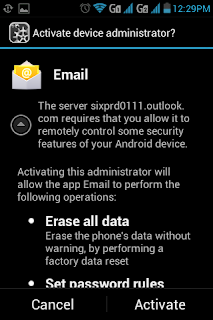


Good work (y)
ReplyDeleteThanks onkar :P
ReplyDeleteGr8 Job Hail Zorro!!! :P :D ;)
ReplyDeletehave rooted my cell so there is no option as corporate in accounts and settings>>add account...what to do now????
ReplyDelete